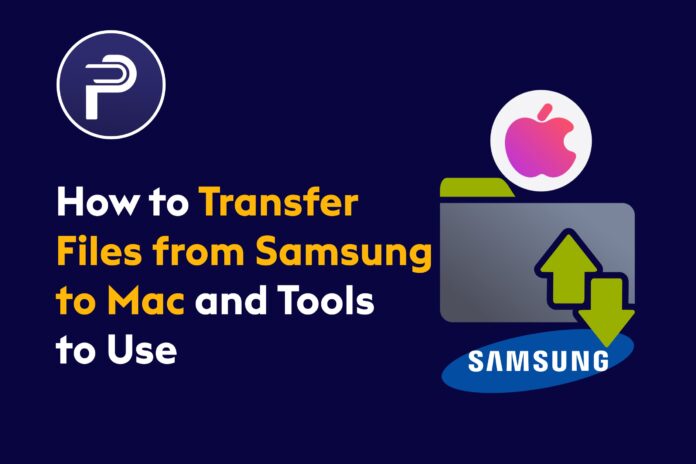Introduction
Are you searching for optimal tools to facilitate file transfer from Samsung to Mac? You’ve landed on the right article. The key to overcoming this challenging task is utilizing a third-party software program. You’re not limited to just one; this article will introduce you to multiple tools that simplify the process of sending data from a Samsung device to a Mac. Keep in mind that while various third-party apps exist for this purpose, not all are legitimate. Thus, here is a curated list of authentic tools to assist you with Samsung file transfer to Mac.
Here Are 6 Tools you Can Use To Transfer Files From Samsung To Mac
Must Read:How To Fix MacBook That Won’t Turn On Using 3 Different Methods
1. Samsung Smart Switch
Utilize Samsung Smart Switch to transfer files from Samsung to Mac seamlessly. This tool is accessible on Mac, Windows, and Android devices. As the official transfer tool, Samsung Smart Switch allows users to seamlessly move files from a Samsung phone to devices with various operating systems, supporting the transfer of videos, music, photos, contacts, and other data.
The tool is compatible with macOS 10.6 and above, requiring your Mac to have a RAM space exceeding 1 GB. Note that for larger files, the transfer process may be relatively slow. Visit Samsung Smart Switch to download this software.
2. Android File Transfer
Securely transfer files from Samsung to Mac using Android File Transfer. This tool is compatible with Mac versions 10.7 and above. Download Android File Transfer on your Mac from the official website.
How to Transfer Files Using Android File Transfer
- Install the software on your Mac
- Open the tool and use a USB cable to connect your Samsung to Mac
- Double Click the app and search for files you want to send to Mac
- Copy the files and paste them on Mac
Android File Transfer is easy to use and safe to use when transferring data. However, you can only send a maximum of 4GB at once.
3. Dukto R6
Dukto R6 ensures swift and secure file transfers across various operating systems, making it an excellent choice for transferring data from Samsung to Mac. To utilize Dukto R6, both devices must be connected to the same Wi-Fi network or Local Area Network (LAN). Once you establish this network connection, simply choose “Send some Files” to initiate the transfer.
4. Dr Fone
Dr. Fone Phone Manager is a robust tool that comes in handy for transferring data from Samsung to Mac. Developed by Wondershare, this software facilitates secure data transfer between Android and Mac or Android and Windows. If you’re new to Dr. Fone, rest assured, it’s a powerful solution for your file transfer needs. Visit Dr. Fone to download the application onto your Mac.
Guidelines for File Transfer with Dr. Fone
After downloading and installing Dr. Fone on your Mac, it’s time to leverage its capabilities. Here are the steps to follow:
- Launch Dr. Fone Phone Manager on Mac
- Connect your Samsung device to Mac using a USB cable.
- The tool will detect and show your phone on the app.
- Choose the files you want to transfer to Mac and select Export to PC.
5. Handshaker
Handshaker provides a straightforward method for transferring files between devices with different operating systems. With this software, there’s no requirement for a USB cable to connect your Samsung to Mac, as it enables a wireless connection. Simply visit the Mac Store, download Handshaker, and commence sending files effortlessly from your Samsung phone to your Mac.
6. SyncMate 8
SyncMate 8 is not only for syncing files between devices but also as a means to transfer data seamlessly between Samsung and Mac. Download this tool from Sync-Mac and install it on your macOS device. Once the installation is complete, open the app and establish a connection between the Samsung device and your Mac.
To initiate file transfer, click on “Add New” to add the Samsung device. Then, access the Summary Tab and select “Mount Disk.” Afterward, open Finder to navigate and select the files on your Samsung device that you wish to transfer. Follow through with the process, and you’ll successfully complete the data transfer from Samsung to Mac using SyncMate 8.
Conclusion
The transfer of files from Samsung to Mac is a recurring task that requires a reliable tool. Select a tool that facilitates fast and secure file transfers, and conduct thorough research about the software before downloading and installing it.